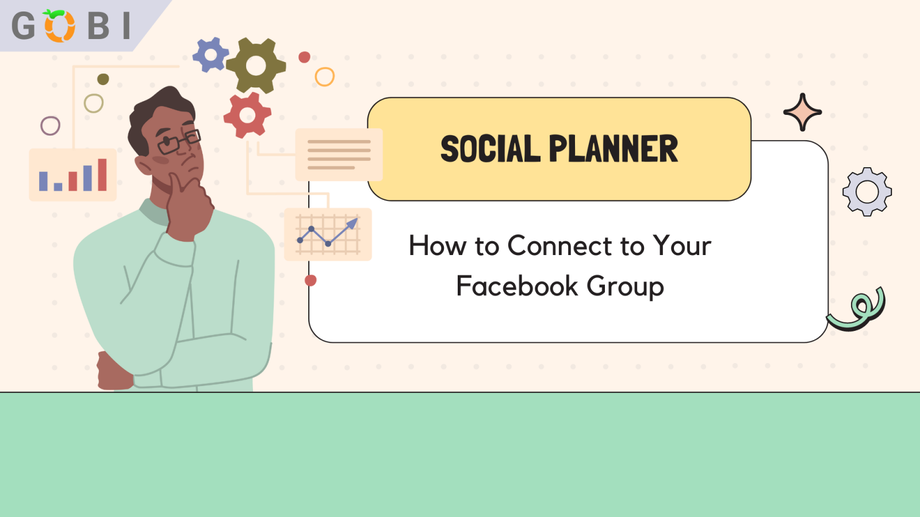With the Social Planner, you can effortlessly combine all your groups from various Facebook profiles in one go.
First things first, before connecting your Facebook Group to GOBI Social Planner, you must set up Facebook groups initially. Afterward, follow these steps:
- Ensure that you have an Admin role for the specific Facebook group. For more information, refer to the Facebook article titled “Group Management for Admins.”
- Add Lead Connector as an authorized app to the group. You can find instructions on how to do this in the Facebook article titled “How do I add an app to a Facebook group I admin?”
Table of Contents
How to Add an App to Your Group:
- From your Feed, click Groups in the left menu and select your group. If you can’t see Groups, click See More.
- Click “Group Settings” in the Settings left menu.
- Scroll down, go to Managed advanced settings, click 🖊️ next to Apps, and Add Apps.
- Select or Search for LeadConnector, click to Add.
How to Connect to Your Facebook Group
Step 1: Go to your GOBI dashboard, click on the Marketing tab then Social Planner.
Step 2: In the Social Planner, click on the Connect an Account button. Select Facebook from the list of social media platforms.
Step 3: You will be asked to provide your Facebook login credentials. Enter your email address and password, and click on the login button.
Step 4: Select the Facebook Group(s) you want to connect. Once you have logged in, you will be able to select the Facebook Group(s) you want to connect. Click on the checkbox next to the group(s) you want to connect, and then click on the Connect button.
Step 5: Lastly, the chosen groups from the previous step will be displayed in a list, confirming a successful connection.
Here are some additional information for connecting your Facebook Group(s) to Social Planner:
- You can only connect to Facebook Groups that you are an administrator of.
- Once you have connected to a Facebook Group, you will be able to see all of the posts that have been made in the group.
- You can also schedule posts to be published in the group.
- If you have any questions about connecting your Facebook Group to Social Planner, please contact GOBI support for help.