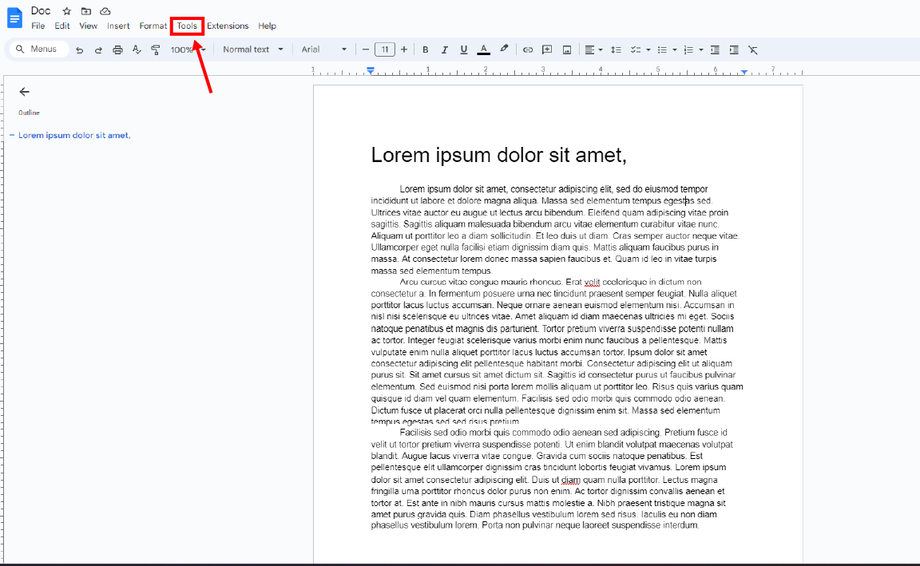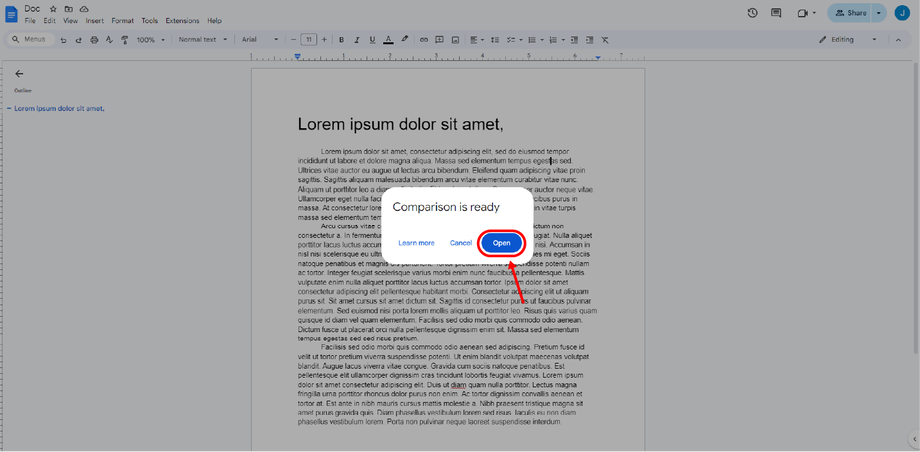First, create a drive with your name on it.
Second, create a new doc with your old content.
Third, create a second doc with fully optimized content.
After creating the two documents, you can now differentiate the two contents.
Note: You can copy and paste the two documents to make you the owner so you can compare or differentiate the two contents.
On the old content that you want to compare. Click “Tools” on the editing bar to view the dropdown menu, and select “Compare documents”.
Next, select the document you want to compare with the old content. You can put a name in the “Attribute differences to” field to show what document you want the differences to appear in. You can also tick the box to include comments from the selected document.
Then click, Compare. When the compared documents are ready, click “Open” to view the new document with suggestions and edits in a new tab.
In this new document, the comparison shows that the black texts are the old content and the optimized content shows the difference with the suggested edits.
This process is useful to efficiently check what corrections are being done and when.
This Google Doc feature is especially helpful when refreshing content since you can virtually check everything.
Read more about Content Refresh HERE.
For more questions, don’t hesitate to reach out to us via our OBI Services chat widget.