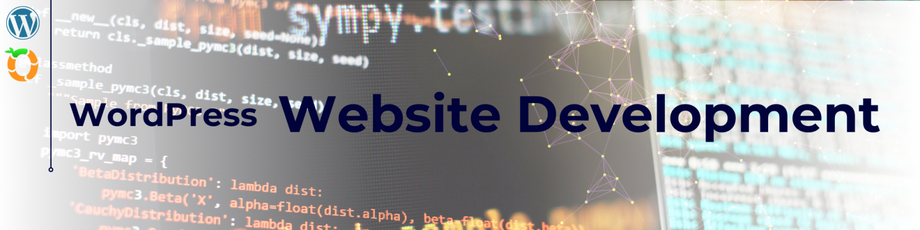WordPress is a versatile and user-friendly platform for building websites. Whether you’re creating a personal blog, an e-commerce site, or a corporate website, WordPress provides the tools you need to get started.
This article will guide you through the process of setting up and customizing a WordPress website from scratch, which includes choosing a theme, configuring settings, and creating a user-friendly site structure.
Step 1: Domain and Hosting
- Domain Name: Choose a unique and memorable domain name for your website. You can purchase a domain through domain registrars or through your hosting provider.
- Hosting: Select a reliable web hosting provider. Popular options include Bluehost, SiteGround, and WP Engine. Many hosting providers offer one-click WordPress installations.
Step 2: Installing WordPress
- One-Click Installation: If your hosting provider offers a one-click installation, use this option to install WordPress on your domain.
- Manual Installation: If your hosting provider doesn’t offer a one-click installation, you can manually install WordPress by downloading it from the official website and following the installation instructions.
Step 3: Logging into WordPress
- Once WordPress is installed, access the admin dashboard by navigating to
yourdomain.com/wp-admin. - Log in using the username and password you set during installation.
Step 4: Choosing a Theme
- In the dashboard, go to “Appearance” > “Themes.”
- Browse and search for a theme that suits your website’s purpose and style.
- Click “Install” and then “Activate” to make your chosen theme the active design for your website.
Step 5: Configuring Settings
- General Settings: In the dashboard, go to “Settings” > “General” to set your site’s title, tagline, and URL. You can also specify your preferred date and time formats here.
- Permalinks: Optimize your site’s permalinks (URL structure) for search engines by going to “Settings” > “Permalinks.” Choose a format that includes the post name.
- Reading Settings: Determine what appears on your website’s front page and blog page under “Settings” > “Reading.”
- Discussion Settings: Manage comments and engagement settings under “Settings” > “Discussion.”
- Privacy: Ensure your website’s privacy policy complies with relevant regulations. You can add or edit your privacy policy under “Settings” > “Privacy.”
Step 6: Creating a User-Friendly Site Structure
- Pages: Create essential pages such as “Home,” “About,” “Contact,” and any others relevant to your site’s purpose. These can be added under “Pages” in the dashboard.
- Menus: Under “Appearance” > “Menus,” create a custom menu and add the pages you’ve created. Assign this menu to your site’s primary navigation location.
- Categories and Tags: Organize your content with categories and tags. This helps users find relevant content on your site.
- Widgets: Customize your website’s sidebar or footer with widgets. You can manage widgets under “Appearance” > “Widgets.”
Need Help with Website Development?
OBI Services Can Assist You!
Contact us today to get started on building your dream website. Our team of experts is ready to help with WordPress website development. Whether it’s configuring settings, or creating a user-friendly site structure, we’ve got you covered. Let’s make your online vision a reality!