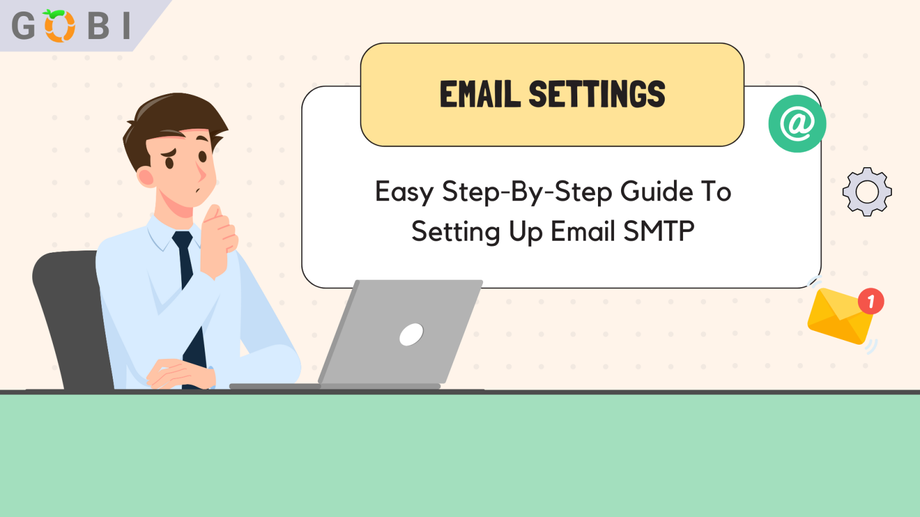SMTP is a crucial part of your digital toolkit, enabling you to send emails, launch effective marketing campaigns, and communicate seamlessly with your audience.
While we highly recommend MailGun for its reliability, we understand you might prefer other providers such as Gmail or Outlook.
Table of Contents
Adding an Email Provider to Your Account
The first step in this journey involves adding your preferred Email service provider to your GOBI account.
Step 1: From your GOBI agency dashboard, navigate to “Settings” and proceed to the “Email Services” tab. This tab is your central hub for managing all email service integrations.
Step 2: Here click on “Add Service.” By doing this, you’re taking the initial step to integrate your SMTP provider into GOBI, broadening the platform’s functionalities across your selected locations.
Step 3: A pop-up window titled “Add Provider” will appear next. This window requires you to input the necessary details of your SMTP provider. Once you’ve filled that out, click “Save.”
Note: Setting up Gmail might prompt a “Less Secure App” error message, a standard security procedure in Gmail. However, an email detailing troubleshooting steps will be sent to your Gmail account, allowing you to proceed with the setup in GOBI.
Step 4: Once you’ve added the service, head back to the “Email Services” tab in Settings on GOBI. You’ll see a list of the SMTP services you’ve added. You’ll select your preferred option from this list as the “Default Provider.”
Note: For Mailgun users, the Mailgun API key needs to be implemented in the location settings from your GOBI agency view.
Testing Your SMTP Setup in GOBI
After setting up your SMTP provider in GOBI, it’s crucial to test it:
Step 1: From GOBI, navigate to “Contacts” and open your contact/test contact record.
Step 2: Add this contact to a campaign in GOBI that sends an email.
Step 3: Finally, open your email inbox to verify the new email sent via GOBI. The sender’s email address should be the “default provider” you set up in your SMTP settings on GOBI.
Troubleshooting and Best Practice Tips
Throughout this SMTP setup on GOBI, ensure that the sender’s email aligns with the SMTP-integrated email.
If you’re integrating Gmail, Yahoo, or Outlook with GOBI, maintain consistency in the email address you use in your campaigns.
Take note of the daily email limit for your provider. For instance, Gmail typically allows around 150 maximum emails daily.
Note: Of all the SMTP providers; only Mailgun reports stats back to GOBI. If you encounter persistent errors while setting up SMTP in GOBI, try using the same input with a different tool.
If this doesn’t resolve the issue, reach out to your SMTP provider for assistance. For further details on setting up SMTP providers, notably Google, refer to the available help documents.
Congratulations, you’ve now set up your SMTP for GOBI! Let us know if you have any questions, and always remember to check your SMTP settings and test your email for the best results.